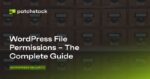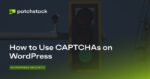Although Windows 10 includes Storage sense to analyze the hard drive and free up space, it has some limitations as you cannot see what files are taking the most space, and this is when WinDirStat (Windows Directory Statistics) comes in handy.
WinDirStat is a free third-party tool that has been around for a long time, and it’s a hard drive usage statistic viewer that allows you to see exactly what files are taking the most space on your device. It does this by scanning the entire drive and generating an easy-to-visualized report with the size and location of each file, which is helpful information that you can use to clean up space on Windows 10.
In this guide, you’ll learn the steps to use the WinDirStat app to find out what files are filling out the hard drive on Windows 10.
Analyze what files are taking up space with WinDirStat
To understand what’s taking up space on Windows 10, you first need to download and install WinDirStat, and then run the tool.
Warning: This is a third-party software, and even though it’s a nondestructive application and usually works as expected, you have to use it at your own risk. You have been warned.
Install WinDirStat on Windows 10
To install WinDirStat with the winget command on Windows 10, use these steps:
Open Start.
Search for Command Prompt, right-click the top result, and select the Run as administrator option.
(Optional) Type the following command to search for the name of the app and press Enter:
winget search windirstat
Quick note: While the search command is not required, the install query must match the ID, name, or moniker of the package, which can change at any time. So, searching the application to execute the correct install command is good practice.
Type the following command to install the WinDirStat app and press Enter:
winget install WinDirStat.WinDirStat
Once you complete the steps, you can use the app to scan the entire drive and get a report of the current hard drive usage.
View files taking up space on Windows 10
To use WinDirStat to determine what files are taking up space on Windows 10, use these steps:
Open Start on Windows 10.
Search for WinDirStat and click the top result to open the app.
Select the Individual Drives option.
Select the drive you want to see what files are taking up space.
Quick tip: Although you can scan all the drives, scanning one drive at a time is recommended to minimize resource impact and speed up the process.
Click the OK button.
Quick note: If the device is running low in space, making the experience very slow, you’ll notice that the app will freeze, showing the “Not responding” message, but eventually, it’ll complete successfully.
After you complete the steps, WinDirStat will scan the drive, showing you a graphical report allowing you to understand what files are taking up the most space on the hard drive.
Drive analyze
The report is divided into three main sections. On the top-left side, you’ll see a tree file structure that lets you see which folder takes the most space. You can drill down to find the file using the most space on the hard drive.
Storage usage report
On the top-right, you can see what file extensions use the most space.
Also, at the bottom, you’ll find a graphical view known as a treemap representing each file as a rectangle—the bigger the rectangle, the bigger file on Windows 10. The color of each rectangle represents the file type as shown in the extension list.
You can quickly select a rectangle to find the file name and location.
See file taking up huge space on Windows 10
If the file using a lot of space is one of your files, then you can use File Explorer to find and delete it. Also, you can right-click the file within WinDirStat to access options to copy the file’s path, open folder location with File Explorer or Command Prompt, and you will even get two options to delete the file.
WinDirStat cleanup options
However, sometimes, files growing huge on your device are system files; typically, you can’t just click the delete button to remove them. If it turns out that it’s a system file, then make a note of the file’s name and research online how to remove it or reduce its size to free up space on Windows 10.
For instance, it’s known that if you’re indexing the Outlook PST file, Windows 10 will try to index every email, and if you don’t reduce the number of emails the client downloads on your device, you could end up with a huge Windows.edb file taking up all the drive space. If this is the case, the proper way to reclaim the space is to rebuild the index database and not delete the Windows.edb file.