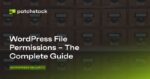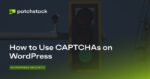On Microsoft Teams, it’s possible to change the background appearance of a video call or meeting with a blur, images with different scenes, or custom images, whether you use the app on Windows 11, 10, macOS, Linux, Android, or iOS.
This feature is perfect for hiding the mess in your office, location, or for whatever other reason. (Since this functionality is not perfect, blurring or replacing the background might not prevent sensitive information from being visible to other people.)
This guide will teach you the different ways you use to change the background appearance of a video call using Microsoft Teams.
- Change background image on Microsoft Teams
- Enable background blur on Microsoft Teams
- Add custom background on Microsoft Teams
Change background image on Microsoft Teams
To change the background image for meetings on Teams, use these steps:
Open Teams.
Click the Meet button (or start the pre-call).
Turn on the Camera toggle switch.
In the preview before the video meeting, click the “Background filters” option.
Quick note: If you are already in the video call, open the More (three-dotted) button and select the “Apply background effects” option to access the appearance settings.[tbx]
Choose the background for the video call.
(Optional) Choose the empty option to remove the background from the call.
Once you complete the steps, you can proceed to the meeting with the new background image.
It’s important to note that the option to change background is only available before proceeding to call. You can’t change the settings outside of the call.
Enable background blur on Microsoft Teams
To enable background blur for Teams meetings, use these steps:
Open Teams.
Click the Meet button (or start the pre-call).
Turn on the Camera toggle switch.
In the preview before the video meeting, click the “Background filters” option.
Select the Blur option.
After you complete the steps, people will be able to see you, but the background will show as a blur during the meeting.
Add custom background on Microsoft Teams
To add a custom background image on Teams, use these steps:
Open Teams.
Click the Meet button (or start the pre-call).
Turn on the Camera toggle switch.
In the preview before the video meeting, click the “Background filters” option.
Click the Add new option.
Select the image to use as the background for the video call.
[tbx]Quick note: The image must be at least 360 x 360 pixels up to 2048 x 2048, and the file type has to be .jpg, .jpeg, .png, or .bmp.
Click the Open button.
Once you complete the steps, the background will include your custom image during the meeting.