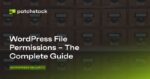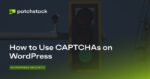On Windows 10, when you connect an internal or external drive to your computer, it’ll get a drive letter assigned automatically to identify the logical partition inside of the drive.
A drive letter, or device letter, can be any letter from the English alphabet, but excluding the letter C, as it’s reserved for the main drive that contains the OS installation.
Although the assignment process happens automatically, sometimes it could happen that Windows 10 tries to assign a letter that is already in use, preventing the new drive from appear in File Explorer.
If you happen to run into this problem, or you simply want to change the drive letter for any reason, Windows 10 offers multiple ways to do this. However, using PowerShell is perhaps one of the most reliable ways to assign a new drive letter.
In this guide, you’ll learn the steps to change the drive letter using the PowerShell command-line console on Windows 10.
How to assign new drive letter using PowerShell
The process to format a drive and get it ready to store data is straightforward. Just make sure to understand that going through these steps will erase everything stored in the drive.
Open Start.
Search for Windows PowerShell, right-click the result, and select Run as administrator.
Type the following command to identify the hard drive you want to change the letter and press Enter:
Get-Disk
Type the following command to assign or change the drive letter to internal or external and press Enter:
Get-Partition -DiskNumber 1 | Set-Partition -NewDriveLetter G
In the above command, make sure to change 1 with the disk number of the drive you want to format, and change G with the letter you want to assign to the storage.
Change drive letter using PowerShell
Once you’ve completed the steps, the drive will now have a new letter assignment, and if it was missing, the hard drive will now appear in File Explorer.