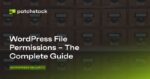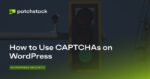On Windows 11, you can turn on virtualization inside the motherboard firmware in at least two ways, and in this guide, we’ll show you how.
Virtualization is a technology support that comes built into most processors from Intel and AMD, which allows your computer to run different operating systems alongside Windows 11, such as Android, Linux distributions, or another version of Windows through features like Windows Subsystem for Android (WSA), Windows Subsystem for Linux (WSL), or using a traditional virtual machine.
Although nowadays laptops and desktop computers usually come with the virtualization feature enabled by default in the UEFI (Unified Extensible Firmware Interface), sometimes, you may have to enable the feature manually. If this is the case, Windows 11 lets you turn on virtualization in at least two ways through the Settings app or by accessing the firmware from boot directly.
This guide will teach you the easy steps to enable virtualization on the motherboard’s firmware on Windows 11.
- Enable virtualization on Windows 11
- Enable virtualization from boot on Windows 11
Enable virtualization on Windows 11
To enable virtualization on the UEFI firmware on Windows 11, use these steps:
Open Settings on Windows 11.
Click on System.
Click on Recovery.
Under the “Recovery options” section, click the Restart now button for the “Advanced startup” setting.
Click on Troubleshoot.
Click on Advanced options.
Click the “UEFI Firmware Settings” option.
Click the Restart button.
Open the Configuration, Security, or Advanced page (the page’s name will depend on your motherboard manufacturer).
Select the “Virtualization Technology,” “Intel Virtual Technology,” or “SVM Mode option.” (The feature name will also depend on the device manufacturer).
Enable the virtualization feature.
Save the UEFI (BIOS) settings (usually by pressing the F10 key).
Once you complete the steps, the computer will have virtualization enabled at the hardware level, and you can enable your preferred hypervisor to run virtual machines on Windows 11.
Alternatively, you can also access the Windows Recovery Environment (WinRE) from Automatic Repair.
Usually, if you have a Dell system, you will need to enable “Virtualization” and “Virtualization for Direct-IO (or VT-d)” from the “Advanced> Virtualization” or “Virtualization Support> Virtualization” tab.
On an HP system, you will need to enter the “Configuration” tab and then select the “Virtualization Technology” option. In some HP systems, you’ll have to enter the “System Security” tab from the “Security” menu and then enable the “Virtualization Technology (VTx)” option.
If you have a desktop computer with a motherboard from ASRock, Gigabyte, Asus, EVGA, or another manufacturer, you will need to check the device documentation because almost every model has a different way to enable this feature.
Enable virtualization from boot on Windows 11
To enable virtualization entering the UEFI firmware from boot, use these steps:
Turn on the computer.
Confirm the key that opens the firmware during boot. (You must do this quickly.)
Press the suggested key multiple times to enter the UEFI. Typically, you have to press the ESC, Delete, or one of the Function keys (F1, F2, F10, F12, etc.).
Open the Configuration, Security, or Advanced page (the page’s name will depend on your motherboard manufacturer).
Select the “Virtualization Technology,” “Intel Virtual Technology,” or “SVM Mode option.” (The feature name will also depend on the device manufacturer).
Enable the virtualization feature.
Save the UEFI (BIOS) settings (usually by pressing the F10 key).
After you complete the steps, the virtualization feature will enable on the computer.
It’s important to note that many people still refer to UEFI as BIOS (Basic Input Output System). However, BIOS is an older firmware type that was replaced by UEFI. Windows 11 only supports the UEFI firmware type, which is the reason this guide only focuses on accessing the modern firmware type.
If you use VirtualBox, you don’t need to enable this technology in the firmware. You only need to enable the “Virtual Machine Platform” feature on Windows 11.