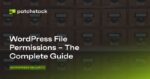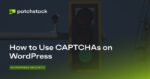Windows 11 comes with a redesigned Taskbar that loses a lot of previous functionalities, including the ability to hide the clock and date from the system tray.
Although there’s no clean method to hide the clock and dates from the Taskbar, it’s still possible to trick the system into not showing this information in the system tray. For example, you can change the clock settings to hide the time and show only part of the day’s information. Or you can use a third-party tool to hide all the elements of the system tray to remove the time and date information.
This guide will teach you the steps to hide and date from the Taskbar on Windows 11.
- Hide clock and date on Windows 11
- Hide clock and date with Win11ClockToggler
Hide clock and date on Windows 11
To hide the clock and date from the Taskbar on Windows 11, use these steps:
Open Settings.
Click on Time & language.
Click the Language & region tab.
Under the “Related links” section, click on Administrative language settings.
Click the Format tab.
Click the Additional settings button.
Click the Time tab.
Under the “Time formats” section, type “s” in the “Short time” setting. The “s” indicated seconds, but since seconds don’t show in Taskbar, this option will hide the clock on Windows 11.
Click the Apply button.
Click the Date tab.
Under the “Date formats” section, type “ddd” in the “Short date” setting. Quick note: This configuration won’t hide the date completely. Instead, it’ll show the first three letters of the current day. However, it’s best the option to hide the date information.
Click the Apply button.
Click the OK button.
Once you complete the steps, the clock and date will no longer be available in the Windows 11 system tray.
If you change your mind, you can always restore the original settings using the same instructions, but on step No. 8, click the Reset button.
Hide clock and date with Win11ClockToggler
Alternatively, you can use the third-party tool known as “Win11ClockToggler,” which allows you to hide the system tray completely, thus hiding the clock and date from the screen.
Warning: This is a third-party tool, and even though it’s a nondestructive application and usually works as expected, you have to use it at your own risk. You have been warned.
To hide the clock from Taskbar with the Win11ClockToggler tool, use these steps:
Open Win11ClockToggler GitHub page.
Under the latest release section, click the Win11ClockTogglerCLI_x64.zip link to download the tool.
Open the folder containing the downloaded zip file.
Select the Win11ClockTogglerCLI_x64.zip file and click the Extract all button from the File Explorer command bar.
Click the Extract button.
Double-click the Win11ClockTogglerCLI.exe file.
Click the More info option.
Click the Run anyway button.
Turn off the Notification Area toggle switch.
Click the Toggle visibility button.
After you complete the steps, the tool will hide all the elements from the system tray, including the clock and date. The only caveat about the tool is that the setting won’t be preserved after restarting the computer, which means that you will have to run the tool on every reboot.