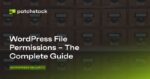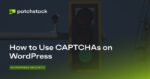Although Windows 11 22H2 is not due for several weeks, the feature update has already been finalized, which means you can install the new version before it becomes available to everyone on September 20.
If you want to upgrade early to the Windows 11 2022 Update, you have to enroll the computer in the Release Preview Channel to download and upgrade to the latest feature update through Windows Update. Or you can download the official ISO file (preview) to create a USB media to perform a clean installation.
This guide will teach you two ways to upgrade to Windows 11 22H2 right now before it becomes available to everyone.
- Install Windows 11 22H2 from Insider Program
- Install Windows 11 22H2 using USB
Important: Although the feature update has already been finalized, you may still run into some issues during and after the upgrade. This is why the Windows 11 2022 Update is still not available. Also, creating a full backup of your computer is recommended in case you need to roll back if something wrong happens.
Install Windows 11 22H2 from Insider Program
You can install the final release of Windows 11 22H2 before it’s officially available using the Release Preview Channel. The Release Preview testing channel was designed for anyone who wants to try out upcoming features or has to validate apps and deployments for their organization. The previews in this channel are stable, but you may still run into problems.
To upgrade to Windows 11 22H2 early from version 21H2, use these steps:
Open Settings on Windows 11.
Click on Windows Update.
Click the Windows Insider Program tab.
Click the Get started button.
Click the Link an account button.
Sign in with your Microsoft account credentials.
Click the Continue button.
Under the “Pick your Insider settings” section, select the Release Preview option.
Click the Continue button.
Click the Continue button to agree to the terms and conditions.
Click the Restart button.
Open Settings after the reboot.
Click on Windows Update.
Click the Check for updates button to install Windows 11 22H2.
Click the Restart button.
Once you complete the steps, Windows Update will download and begin updating the computer to the Windows 11 2022 Update.
After the upgrade, you can gracefully remove the computer from the program from the “Windows Insider Program” settings page to prevent upgrading to a follow-up version by turning on the “Stop getting preview builds” toggle switch.
Install Windows 11 22H2 from USB
Alternatively, you can also download the ISO file with the latest files to create a USB media to perform a clean installation. You need to start your computer with the bootable media to launch the Windows 11 2022 Update setup.
Also, you have to make sure the computer can start from a USB flash drive, which means you may need to change the UEFI settings. Since the firmware settings are different on every computer, you must check your manufacturer support website for more specific details.
To perform a clean install of Windows 11 22H2 from USB, use these steps:
Start the PC with the Windows 11 22H2 USB flash drive.
Press any key to continue.
Click the Next button.
Click the Install now button.
Click the I don’t have a product key option if you are doing a reinstallation. If Windows 11 was already activated after the installation, reactivation would happen automatically.
Select the edition of “Windows 11” that your license key activates (if applicable).
Check the “I accept the license terms” option.
Click the Next button.
Select the “Custom: Install Windows only (advanced)” option.
Select each partition in the hard drive you want to install Windows 11 22H2 and click the Delete button. (Usually, the “Drive 0” is the drive that contains all the installation files.)
Warning: Deleting a partition also deletes all data on the drive. Also, it is not required to delete the partitions from a secondary hard drive.
Select the hard drive (Drive 0 Unallocated Space) to install Windows 11.
Click the Next button.
Select your region setting after installing it on the first page of the out-of-the-box experience (OOBE).
Click the Yes button.
Select your keyboard layout setting.
Click the Yes button.
Click the Skip button if you do not need to configure a second layout.
If the computer uses an Ethernet connection, it will automatically connect to the network. If you have a wireless connection, you will need to set up the connection manually (a security key may be required).
(Optional) Confirm a name for the device.
Click the Next button. (The device will restart automatically.)
Select the “Set up for personal use” option for Windows 11 Pro. The “Home” edition does not have this option.
Click the Next button.
Confirm your Microsoft account email, phone number, or Skype identification to create an account.
Click the Next button.
Confirm your Microsoft account password.
Click the Next button.
Click the Create PIN button.
Create a new four-digit PIN.
Click the OK button.
Select the “Set up as new device” option. Or select to restore your settings from a previous installation.
Click the Next button.
Confirm your privacy settings that best suit your situation by turning on or off the toggle switch for each setting.
Click the Next button.
Click the Next button again.
Click the Accept button.
(Optional) On the “Let’s customize your experience” page, select one or more ways you plan to use the device to allow the system to suggest tools, services, and customizations within the experience.
Click the Accept button to continue. Or click the Skip button to skip this part of the setup.
(Optional) Use the code to link your Android phone option or click the Skip option.
Select the “Back up my files with OneDrive” option to automatically upload your Desktop, Pictures, and Documents folders to the cloud. Or Select the “Only save file to this PC” option.
Click the Next button.
Click the No, thanks button to skip the Microsoft 365 setup.
After you complete the steps, Windows 11 22H2 will finish the clean installation on the computer.