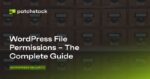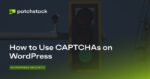On Windows 11 build 23430, you can now enable an early preview of the option to remove the time and date in the System Tray on the latest preview available in the Dev Channel of the Windows Insider Program.
The ability to remove the clock and date information from the Taskbar’s System Tray isn’t new. It’s available in the previous versions of the operating system, but since Windows 11 introduced a redesigned Taskbar, the feature didn’t make it back to the first release. However, Microsoft is working to bring back the option through the “Date & time” page with a new “Hide time and date in the System tray” setting.
The only caveat is that this feature is still in development, and it’s hidden (via @PhantomOcean3) from the main installation, meaning that you have to enable it manually.
If you want to disable the time and date from Taskbar, you can use a third-party tool called “ViVeTool,” created by Rafael Rivera and Lucas on GitHub, to enable the new experience on your computer.
This guide will teach you the steps to enable and use the new option on Windows 11.
Remove time and date from Taskbar on Windows 11
Before you can use the feature to hide the time and date, you have to enable the option.
Enable option with ViveTool
To enable the new “Hide time and date in the System tray” setting on Windows 11, use these steps:
Open GitHub website.
Download the ViveTool-vx.x.x.zip file to enable the new Widgets interface feature.
Double-click the zip folder to open it with File Explorer.
Click the Extract all button.
Click the Extract button.
Copy the path to the folder.
Open Start.
Search for Command Prompt, right-click the top result, and select the Run as administrator option.
Type the following command to navigate to the ViveTool folder and press Enter:
cd C:FolderPathViveTool
In the command, remember to change the path to the folder with your path.
Type the following command to enable the new option to hide time and date and press Enter:
vivetool /enable /id:41437381
Restart the computer.
Once you complete the steps, a new option will become available in the “Date & time” settings page to disable the clock and date information from the Taskbar.
If you change your mind, you can revert the changes with the same instructions, but on step 10, make sure to use the command vivetool /disable /id:41437381 and restart the device.
Hide Taskbar time and date
To remove the clock and date from the Taskbar on Windows 11, use these steps:
Open Settings on Windows 11.
Click on Time & language.
Click the Date & time tab.
Turn on the “Hide time and date in the System tray” toggle switch.
(Optional) Turn off the toggle switch to show the time and date again on the Taskbar.
After you complete the steps, the Taskbar will no longer show the time and date in the System tray on Windows 11.
Source: Pureinfotech