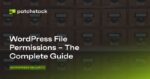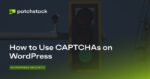On Windows 10, it is never a good idea to modify the Registry because the database contains low-level settings necessary for the system and certain apps to operate correctly, and the slightest mistake can prevent the device from starting.
If you recently made system setting changes or installed a buggy update that caused the computer to stop working, you can still recover Windows 10 using a hidden Registry backup. However, there is one caveat, since the operating system no longer creates these backups automatically, you have to re-enable it manually before using it.
In this guide, you will learn the steps to restore the previous version of the Registry manually from its automated backup on Windows 10.
Important: Remember that modifying system files can further damage the installation if not done correctly. It is assumed that you know what you’re doing and have previously created a full backup of your computer. Use these steps at your own risk.
Restore Registry manually on Windows 10
To restore the Registry on Windows 10 manually, use these steps:
Start PC with Advanced startup options.
Click on Troubleshoot.
Click on Advanced options.
Click on Command Prompt.
When the device starts in Command Prompt, it will start on
X:WindowsSystem32. This means you’ll need to move to the drive letter where Windows is installed. Although the OS resides on theC:drive, this drive letter could change to something else when you boot your computer on recovery mode. However, in most cases, the drive letter isD:. As a result, type the following command to enter into the correct drive where Windows 10 is installed and press Enter:d:
Type the following command to confirm you are in the correct drive to restore the Registry, and press Enter:
dir
You are in the correct drive letter if you see the Windows folder. If not, return to step 5 and try another drive letter.
Type the following command to enter into the System32 folder and press Enter:
cd d:windowssystem32
Change D in the command with the correct drive letter for your scenario.
Type the following command to create a folder for a temporary backup on the config folder, which also happens to store a copy of the Registry, and press Enter:
mkdir configBak
Type the following command to create a temporary backup of the files in the config folder, and press Enter:
copy config configBak
Type the following command to move inside the RegBack, which contains a backup of the Registry, and press Enter:
cd configRegBack
Type the following command to confirm the content of the RegBack folder and press Enter:
dir
Warning: After executing the
dircommand, the file size (SYSTEM, SOFTWARE, SAM, SECURITY, DEFAULT) should be similar to those in the screenshot. If any of the files shows 0, do NOT continue, as you won’t be able to repair your Windows 10 installation, and your device may stop booting.Type the following command to copy the files from the RegBack folder to the config folder, restore the Windows 10 Registry, and press Enter and the Y key on every question to confirm:
copy * ..*
Click the Close (X) button from the top-right.
Once you complete the steps, the computer will reboot, and Windows 10 should start correctly.
We are focusing this guide on Windows 10, but the concept should also work on Windows 8.1 and 7.