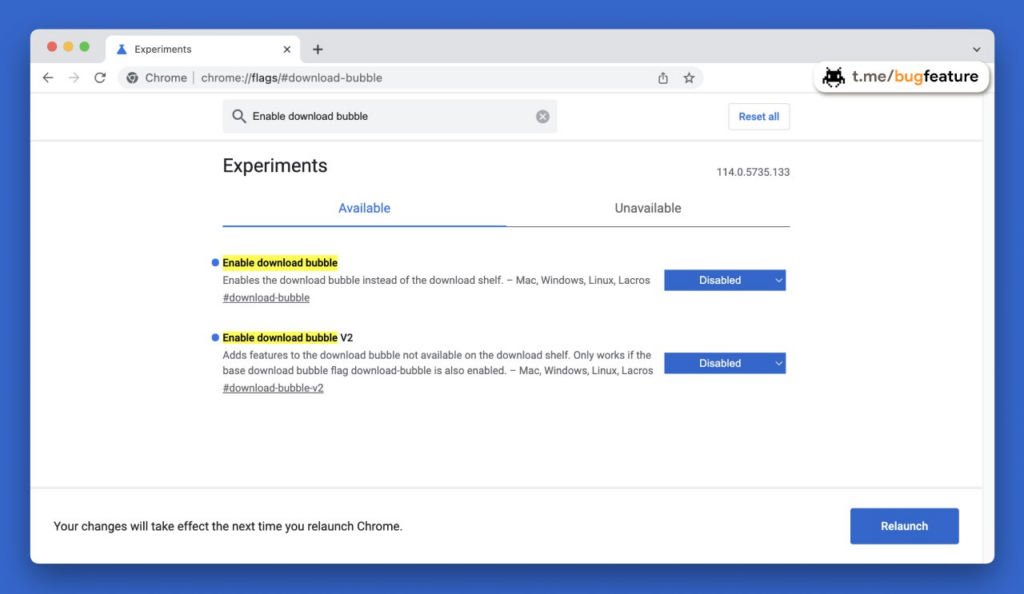
Updates to Google Chrome have changed the way downloads are displayed: now when you download files, the download bar doesn’t appear at the bottom of the window.
Instead, it shows a downloads icon to the right of the address bar, which, when clicked, allows you to see the files you’re downloading and uploading.
Not all users liked the innovation. In order to return the old download bar in Google Chrome, just follow these simple steps:
Type “chrome://flags” in the browser address bar and press Enter to go to the Google Chrome experimental settings page.
Search for the “Enable download bubble” and “Enable download bubble V2” settings.
Set them to “Disabled”.
Tap “Relaunch” to apply the changes.
After you restart your browser and start downloading new files from the web, downloads in Chrome will appear as before – in the bar at the bottom of the browser window.



