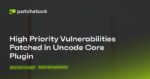On Windows 11, you can set different network profile types with specific settings to improve security or share files, printers, and other resources in the network.
In total, there are three network profiles, including Private, Public, and Domain. The Private and Public are available for all computers, and the Domain is only available when a device is joined to the domain.
The Private profile is tailored for trusted networks like your home or work. This profile makes the computer discoverable, allowing you to share files, printers, and other resources with people you trust.
The Public profile makes the device invisible in the local network. This option is recommended for most locations, including public places, work, and homes (unless you are sharing resources).
The Domain profile will be set automatically when the computer joins an Active Directory domain.
In this guide, you will learn the different ways to change the network profile type on Windows 11.
- Change network from public or private on Windows 11
- Change network from public or private using PowerShell
- Change network from public or private using Registry
Change network from public to private on Windows 11
On Windows 11, you can change the network profile type, but the instructions will be slightly different depending on whether you are using an Ethernet or Wi-Fi network adapter.
Change network profile type for Ethernet connection
To change the Windows 11 network profile type, use these steps:
Open Settings on Windows 11.
Click on Network & internet.
Click the Ethernet page on the right side.
Under the “Network profile type” section, select the profile type:
- Public: Your device is not discoverable in the local network. You should use this option in most locations, such as home, work, or public places.
- Private: Your device is discoverable in the local network. You would use this option to share files or other resources like printers over a trusted local area network.
Change network profile type for Wi-Fi connection
To change the network profile type for a wireless connection, use these steps:
Open Settings.
Click on Network & internet.
Click the Wi-Fi page on the right side.
Click the Manage known networks setting.
Click the active wireless connection.
Under the “Network profile type” section, select the profile type, including Public or Private.
Once you complete the steps, the connection will apply the profile type you select.
It’s important to note that you can only change profile type per network. If you have an Ethernet and Wi-Fi connection connected to the same network, when changing the profile type, the new setting will not apply for all network adapters.
Change network from public to private using PowerShell
To make a network private or public using PowerShell, use these steps:
Open Start.
Search for PowerShell, right-click the top result, and select the Run as administrator option.
Type the following command to determine the current network profile and press Enter:
Get-NetConnefctionProfile
Confirm the network’s profile type in the NetworkCategory field (InterfaceAlias).
Type the following command to change the network profile type on Windows 11 and press Enter:
Set-NetConnectionProfile -Name "NETWORK-NAME" -NetworkCategory TYPE
For example, this command sets the profile type to Private:
Set-NetConnectionProfile -Name "tsunami" -NetworkCategory Private
In the command, replace “NETWORK-NAME” with the name of the connection, and “TYPE” with network profile type, including Public or Private. The command also takes the DomainAuthenticated type on a domain-joined computer.
After you complete the steps, the settings will apply immediately to the connection and firewall settings.
Change network from public to private using Registry
Alternatively, it’s also possible to set the default network profile type through the Registry. However, it’s not recommended to use this option unless you can identify the connection in the Registry.
Warning: Modifying system files can further damage your Windows installation if it’s not done correctly. It’s assumed that you know what you’re doing and that you have previously created a full backup of your computer. Proceed with caution and use this as the last course of action.
To change the network profile type on Windows 11 using the Registry, use these steps:
Open Start.
Search for regedit and click the top result to open the Registry Editor.
Browse to the following path:
HKEY_LOCAL_MACHINESOFTWAREMicrosoftWindows NTCurrentVersionNetworkListProfiles
Select the subkeys and confirm the ProfileName to identify the network connection.
Double-click the Category DWORD.
Change the to 0 to change the network type to Public, 1 for Private, or 2 for Domain.
Click the OK button.
Restart the computer.
Once you complete the steps, the computer will start using the selected network profile.